
 We are content experts! Learn to capture that content expertise with the tools below.
We are content experts! Learn to capture that content expertise with the tools below.
Create beautiful graphics, web pages, and video stories – in minutes. A fantastic tool you OR students can use to create professional-looking presentations for information sharing. Just log in with your mylonestar email. Adobe Spark Resources for Educators (premade lessons/presentations)
How to create a TED-Ed lesson around any TED Talk, any TED-Ed Animation, or any video on YouTube - From the TED-Ed Team.
Step #1: Pick a video
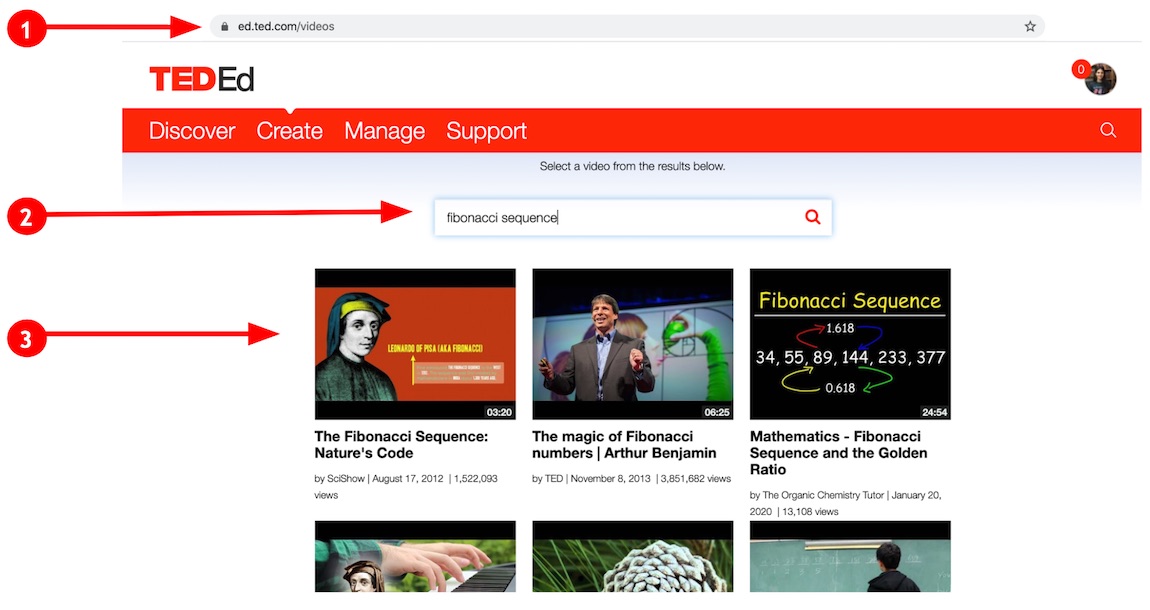
Step #2: Use the TED-Ed lesson editor to build your lesson
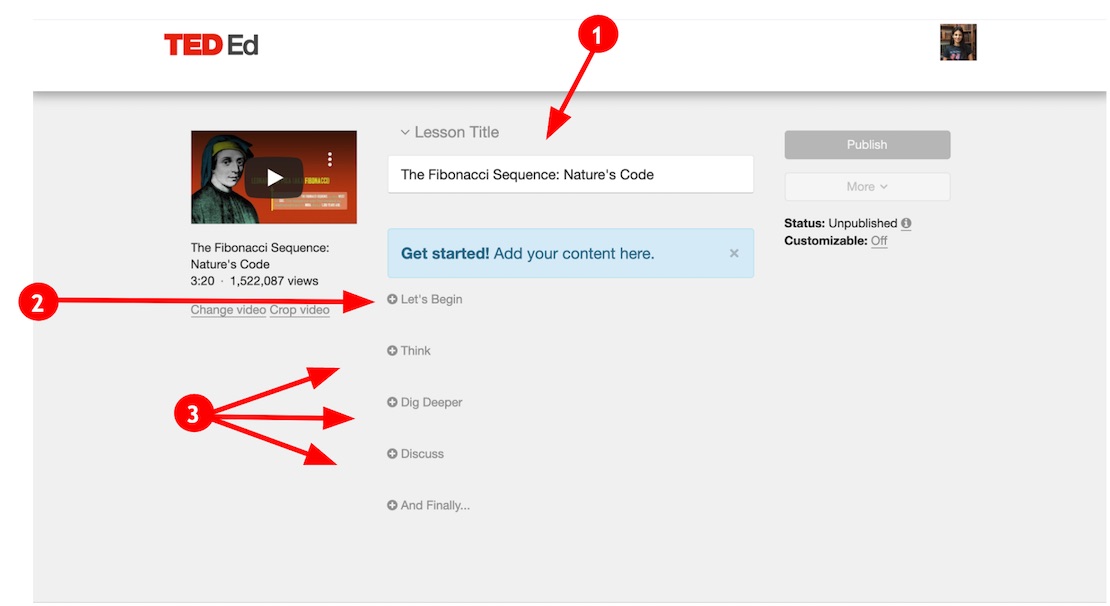
Step #3: Publish and share your lesson!
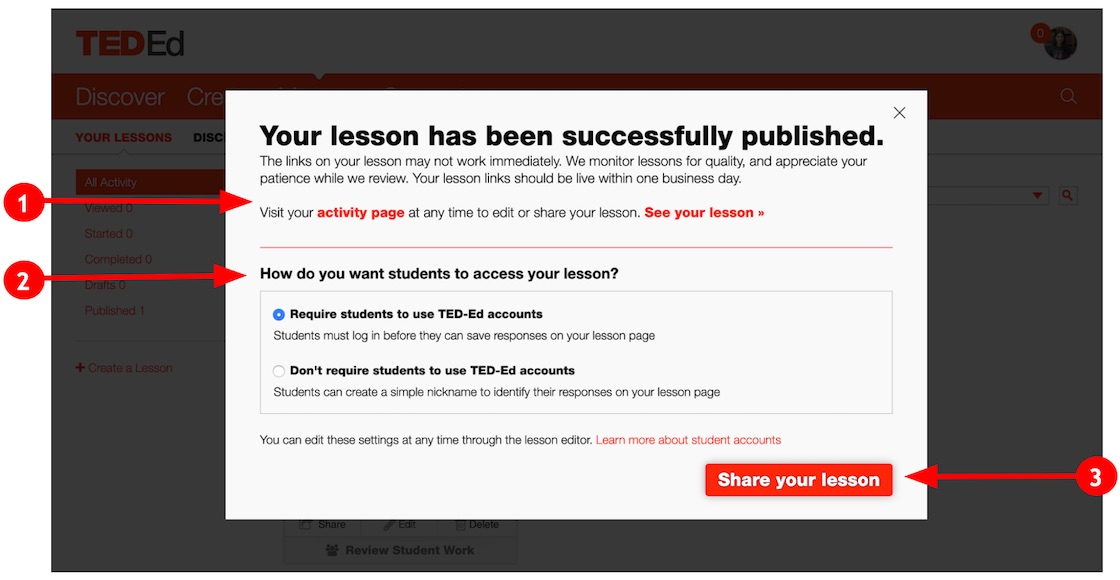
If you're ready to get started, but you're not sure what video to use, there is an easy way for you and fellow educators to take the TED-Ed lesson creator for a spin. Simply visit the ever-growing library of featured TED-Ed Lessons, navigate to the subject area you teach, and adapt one of the pre-existing lessons to suit the needs of your learners. And if you ever get stuck, you can always check out support.ted.com or email us at teded.support@ted.com for help.
How to Use Microsoft Teams to Meet with Students:
Once you add your students to the team, You can send them the following instructions:
1- Go to http://teams.microsoft.com/
2- Login with your Lone Star Email
3- On the left side menu, click on Teams
4- You should find a "Team" named "your team name"
5-Introduce your self to the class ..
6- To download Desktop Version follow this link : https://products.office.com/en-us/microsoft-teams/download-app#desktopAppDownloadregion
A common theme right now is the issue of bandwidth (connectivity) at homes. There is a significant increase in home network traffic to the internet. Multiple carriers are reporting overloads on the neighborhood connections and trunk lines (super highways). This is causing traffic jams.
Think of this like our highways, the one lane roads connect to two lanes then the interstate, the reality is we have traffic Jams. The best way around this is limit video traffic when doing conference calls if the meeting exceeds 25 connections. If you have a large meeting use the WebEx events connection at Lonestar.WebEx.com to set up this type of meeting. If you need assistance the Service Desk is open.
Getting Started with TechSmith Relay By Josh Holnagel
Please be aware that there have been instances of people "crashing" Zoom meetings and showing inappropriate content. See some tips on safeguarding your Zoom meeting here:
Screencast-O-Matic - A few quick clicks and you can easily record your screen and voice.