
 The Library has two Media:Scape group study pods. We've nicknamed them Spaceship 1 and 2! This furniture allows for comfortable, semiprivate study space where you can pull in whiteboards or go high-tech and plug in your device and project your project, study manuals, etc onto the TV.
The Library has two Media:Scape group study pods. We've nicknamed them Spaceship 1 and 2! This furniture allows for comfortable, semiprivate study space where you can pull in whiteboards or go high-tech and plug in your device and project your project, study manuals, etc onto the TV.
Read the Set Up instructions below and watch our "How to Use the Media:Scape" video to learn how to connect to the Media:Scape and display your project on the TV.
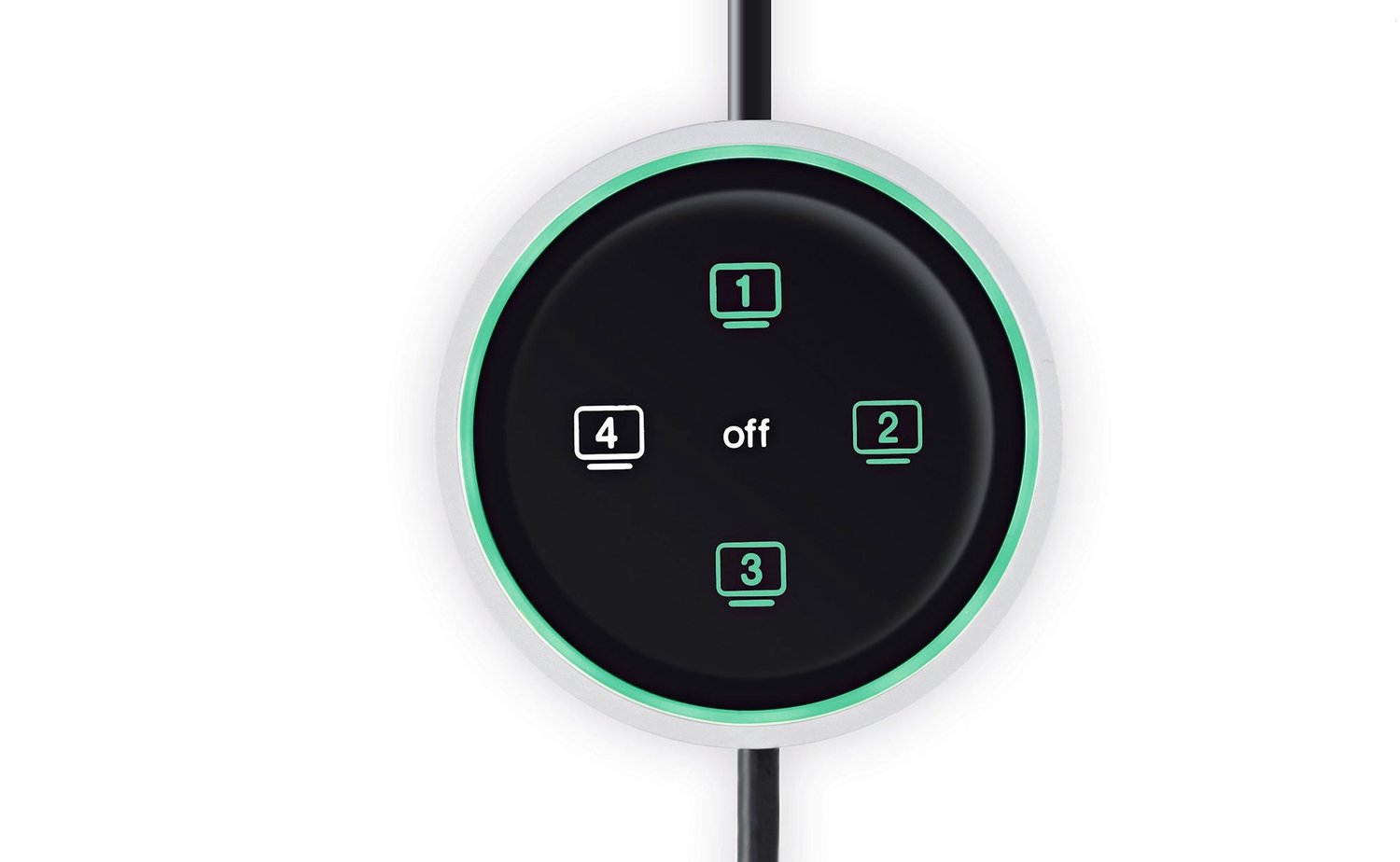
No worries! We have adaptors at the service desk.
Macs: You'll need two adaptors to connect from the HDMI port to your device.
